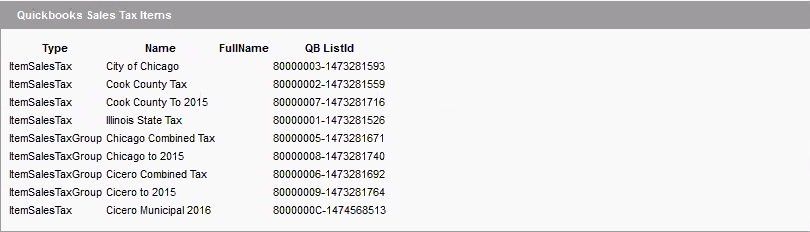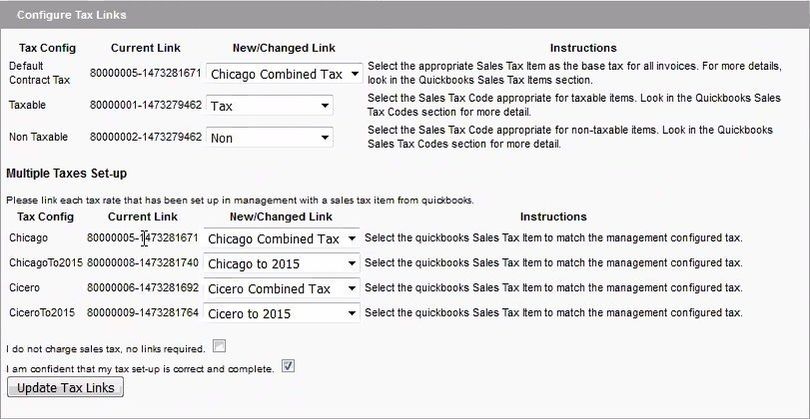You may already be in the Configuration Wizard screen but if not, navigate to System Settings > Arranging Director Admin > Accounting Integration – QuickBooks Desktop > Configuration Wizard.
- Click the Configure Taxes link.
- Locate the appropriate tax setup information from your Quickbooks (QB) company file.
- Note, if you have not set up your QuickBooks tax codes, work with your accountant to set up your your tax information in QuickBooks before proceeding.
- To pull this information into your system from your QB company file, refer to bottom sections:
- Click Update Item Query
- Click Update Tax Code Query
- Wait for automatic update (default setting of 10 minutes) or click Update in Web Connector (WC).
- Once the WC communication is finished, go back to FrontRunner (FRP) and click the blue swirl icon at top right to return to the Configuration Wizard.
- Click back on the Configure Taxes link.
- If you have tax items and tax codes set up in QB, they should be visible in the QuickBooks Sales Tax Items and the QuickBooks Sales Tax Codes sections.
- If the tax items and tax codes are set up but are not visible, an error has occurred. Check the Quickbooks log and retry the steps above. If you still do not see the information, contact us.
Configure Tax Links
Tax Config
- Base Tax - for Canadian clients only. Select the Sales Tax Code appropriate for taxable items. Look in the QB Sales Tax Codes section for more detail.
- Taxable – Select the Sales Tax Code appropriate for taxable items. Look in the QB Sales Tax Codes section for more detail.
- Non Taxable – Select the Sales Tax Code appropriate for non-taxable items. Look in the QB Sales Tax Codes section for more detail.
Multiple Taxes Set-Up
- If your FRP system is set up with multiple tax rates (See Sales Tax Setup for more information) you will now link each FrontRunner tax group rate with each of your Quickbooks tax group rates.
- NOTE TO CANADIAN CLIENTS: The Canadian version of QB does not utilize the Base Tax Item. Leave this set to establish link.
- Click Update Tax Links.
- Once you are confident that your taxes are set up properly, check the box to confirm that your tax set-up is correct and complete.