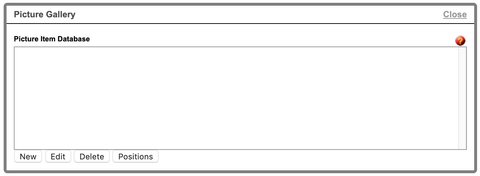Photo Gallery
Navigate to the photo gallery page on your website. If you require a new page, visit our Pages
page.
When working with photos, the following fields are available:
- Visible/Hidden – If a photo is hidden, it remains within the control panel but not visible to online visitors.
- Position – Ignore and use the Positions option within control panel.
- Layout – Determine whether a photo will display on the left or right of the descriptions.
- Action when clicked – Select if the photo will open normally, full page or in a new window.
- Picture – Upload Picture to load photos to the website. The main photo should be a larger version of the thumbnail size.
- To add a photo, go to Upload Picture > Add File > Locate the file from your computer > Start Upload > Proceed.
- Title – Choose the font, font size, color and effect
- Description – Choose the font, color and effect
This page also allows you to add information to the top portion of the page (typically content introducing the page). Click Edit Header to use the editor.