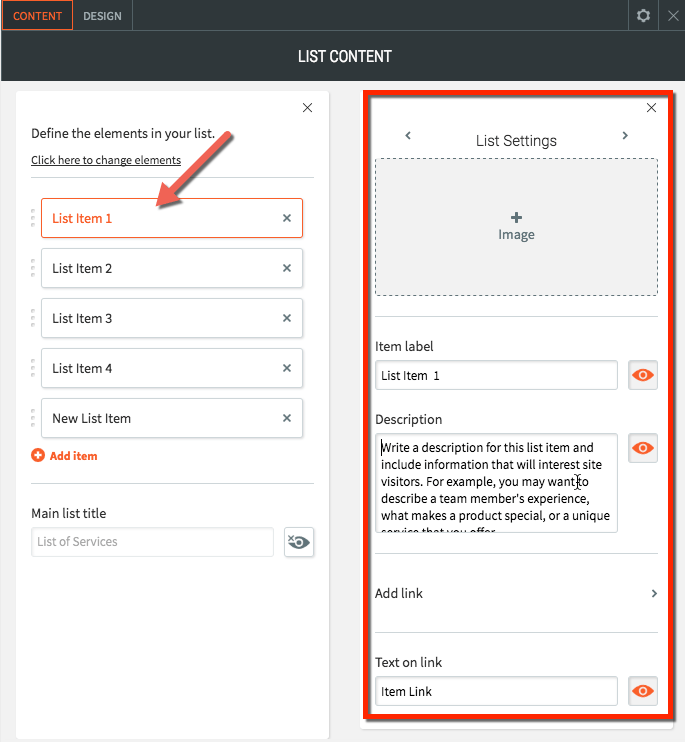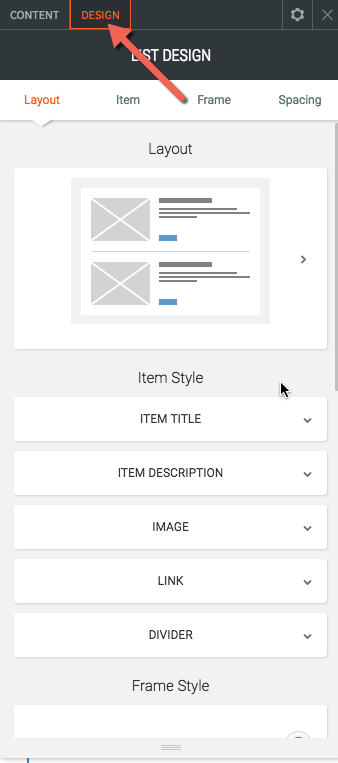List Widget
Display your content in a convenient and aesthetically pleasing list! The List Widget allows you to display content in one of several pre-formatted layouts, making it easy to organize information or content for your site visitors.
Add the List widget onto your website. To learn more about adding widgets to your website, see Adding Widgets.
Once the widget has been placed, the List Content editor will appear.
From here you can select some basic options for images or links to be associated with each item on your list. Once you have made you selections, click the “build your list” button to start adding content.
From this screen, you can modify existing list items, add new ones, and choose to add a title for your list. Click on any existing item to modify the content of the item. Each item can have an image, a label, a description and a link. For each list item you can choose to hide some or all of these fields. You can also re-order the list items by clicking and dragging on the 3 dots to the left of each item. After adding your content, click on the design tab on top to modify the look and feel of the list widget.
From here you can control most of the options for how the list displays on your site. Click on layout to select from one of 5 different layouts. Click on List title, Item title, Item description, or link to control the text styling for those fields. Click image to modify the images border and give images rounded edges. Click divider to select from several different divider styles. You can also modify the background, spacing and border settings for the entire element.
If you need help on editing the design of your widget, visit our Widget Design
page.