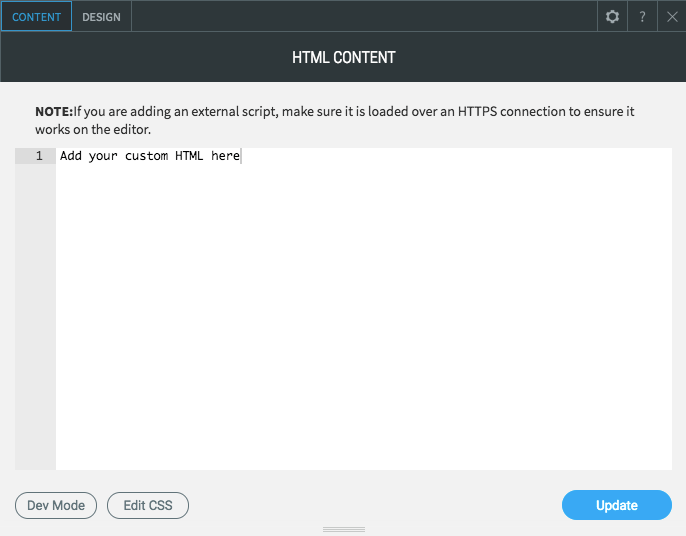HTML Widget
** This is recommended for advanced users only.
While adding custom code can extend your website's functionality, we recommend you only add code from a trusted source. Only add code if you know exactly what it does and how to troubleshoot it if it doesn't work.
Add the HTML widget onto your responsive website. To learn more about adding widgets to your website, see Adding Widgets. Once the widget has been placed, the Content Editor will appear.
The HTML widget provides a space for you to add custom HTML. Just paste or write your HTML in the provided text box.
Open the Design Editor
by clicking the design tab on the top left corner or right-click the widget and select 'Edit Design' to change the style and spacing.
Edit the design of the map that appears on your website using the layout section. Make changes to the background and border styles in the style section. Customize the padding and margins (spacing around the widget) in the spacing section.
- Server-side scripts (PHP and ASP, for example) will have no effect in this widget. We recommend using client-side (Javascript, HTML) scripts only.
- It's usually a good idea to make a backup of your site before adding custom code to it so that you can reload a previous version if something goes wrong.
- Our editor uses HTTPS, so if your script loads an external non-https file, it will not work.
- Our system uses jQuery 2.1.1 to function, so implementing a new version of the jQuery library will usually cause our Editor to stop working. For this reason, we recommend that any custom code you add use the functions in jQuery 2.1.1 and not attempt to re-initialize the library.
- While Animated Navigation is on, onload events may not Condition properly. If your script uses these, please turn off animated navigation as a first troubleshooting step.