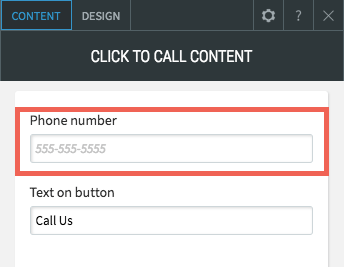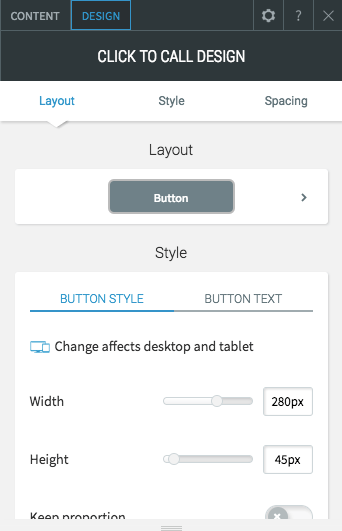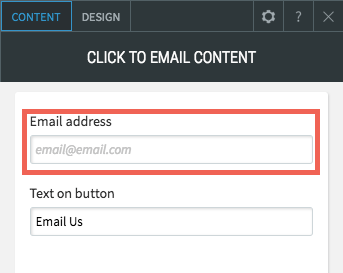Adding a Click to Call or Email Widget
Click to Call
A Click to Call button initiates a phone call when clicked. Adding a Click to Call button to the mobile version of your site makes it easy for website visitors to call your business.
Add the Click to Call widget onto your website. To learn more about adding widgets to your website, see Adding Widgets.
Once the widget has been placed, enter a phone number in the Phone Number area.
Enter the text you'd like displayed on the button in the Text on Button Area.
Open the Design Editor
by clicking the design tab on the top left corner to change the button layout, style, text and spacing. You can also revert back to the global button design.
Click to Email
When you add a Click to Email widget to your website, you make it possible for visitors to be prompted to send an email to your address. Adding this to your home page can help turn visitors into customers; adding it to contact pages makes it easy for visitors to contact you as quickly as possible.
Add the Click to Email widget onto your website. To learn more about adding widgets to your website, see Adding Widgets.
Once the widget has been placed, enter an email address into the Email address area.
Enter the text you'd like to display on the button in the Text on Button area.
If you need help on editing the design of your widget, visit our Widget Design
page.