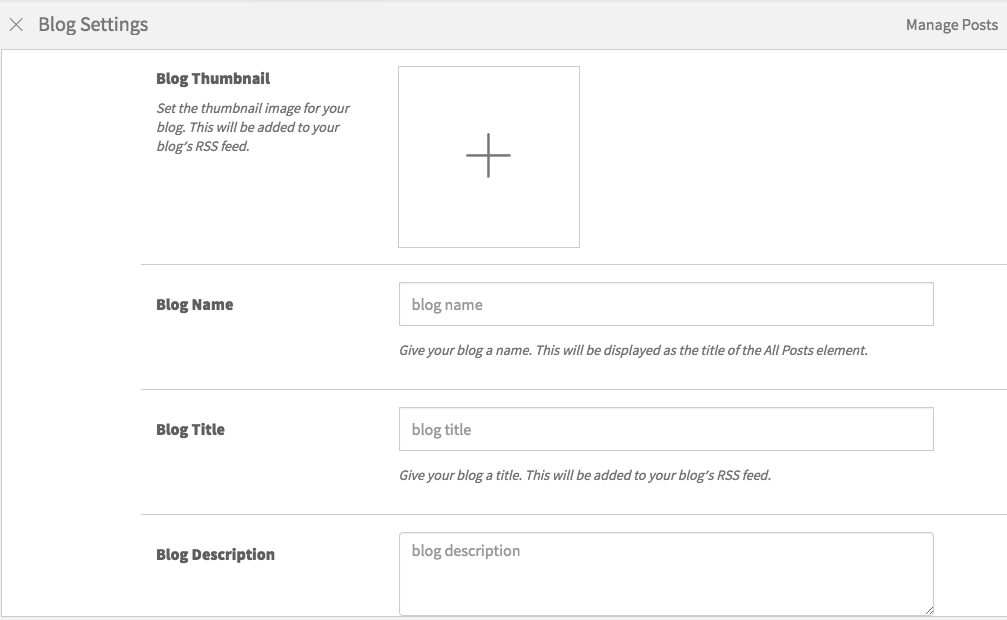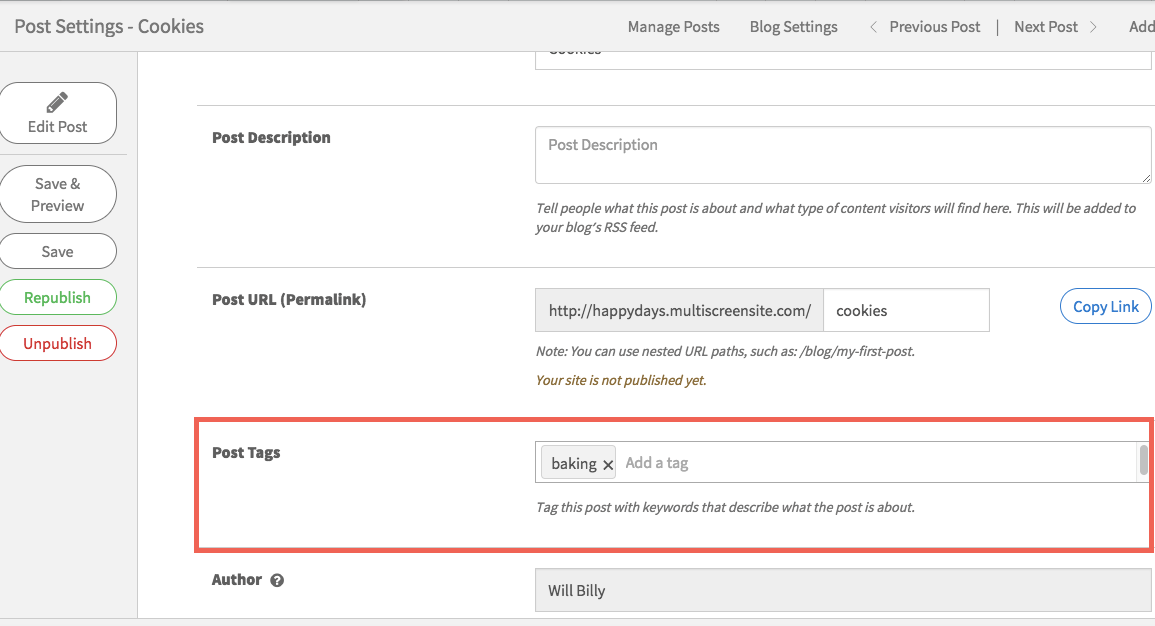Blog/Post Settings
Change the thumbnail, name, title, description, and backups for your blog. You can also find your blog's RSS feed URL here. Adding a blog name, title, description and url are important because they help with the SEO of your blog. The more keywords used in your name, title and description, the more relevance your blog will have on search engines. For example, using the term "food blog" in your blog name, title, description and URL will help search engines find your blog when a user searches for the term "food blog".
Blog Tags
You can categorize your blog posts by adding tags onto your posts.
- Click Blog on the left menu.
- Click Manage Posts.
- Choose a post to edit and click the Edit button.
Tags will be grouped into categories, so you can filter your posts based on tags in the All Posts widget. You can add the All Posts widget onto multiple pages and sort the posts by their tags in the Content Editor.
Blog Backups
Click Backup Blog to backup your blog posts. The blog backup is separate from the general Site backup found in Site settings, and is the only way to backup and save your post content.
** Blog backups act separately from website backups. When backing up your website, your blog posts will not be backed up. Remember to backup your blog posts whenever adding new posts or editing existing posts.
Author
You can add in a blog author manually by entering a blog author name as free text. Click the checkbox to enable the manual feature.
Publish/Unpublish/Republish
How To Unpublish a Post
- Click Blog from the left menu panel
- Click the settings icon to the right of the specific post
- Post Status will display
- Click Unpublish
- Once unpublished, the post will show as draft
How To Publish and Republish a Post
- Click Blog from the left menu panel
- Click Publish or Republish on the top menu or
- Click Publish or Republish to the right of the post listing on the manage post page or
- Click the settings icon to the right of the specific post
- Post Status will display
- Click Publish or Unpublish
How To Change the Publish Date of a Post
- Click Blog from the left menu panel
- Click the settings icon to the right of the specific post
- Post Status will display
- Change the publish date of the post
How To Find or Change the Post URL
- Click Blog from the left menu panel
- Click the settings icon to the right of a specific post
- The post URL will be displayed and can be copied if the post is published.
Post Details
How To Change Post Details In The Post Editor
- You can change content from Post Mode
- Click Blog from the left menu panel
- Click on the image, title or editing icon to open the post
- Click on the name, author or image widget
- Change content in the popup box
- Click done
- To change the connection, click on Layout Mode in the popup
How To Change Post Details In The Post Settings
- Click Blog from the left menu panel
- Click the settings icon to the right of the specific post
- Scroll to post details or select from the top of the page
- Change content in the content fields
- Click back to continue editing posts or click publish
Post Metadata
Metadata is an important part of SEO that enables search engines to understand the content of a page. It is displayed in the All Posts and Recent Posts widgets, and appears when posts are shared.
How to Set A Thumbnail Image For A Post
- Click Blog from the left menu panel
- Click the settings icon to the right of a specific post
- Scroll to Post Metadata or select from the top of the page
- Set a thumbnail for the post
- Add alt text to the thumbnail image
The thumbnail image will default to the post background image unless replaced. If a post does not have a background image, it can still have a thumbnail image.
How To Add A Description For A Post
- Click Blog from the left menu panel
- Click the settings icon to the right of the specific post
- Scroll to Post Metadata
- Add a description to the description field
How To Add Tags To A Post
- Click Blog from the left menu panel
- Click the settings icon to the right of the specific post
- Scroll to Post Metadata
- Add tags to the tags field